Speed Up Your Phone Internet: Simple Tricks to Boost Your Connection
Future of Tech & Web Dev Tips
Speed Up Your Phone Internet: Simple Tricks to Boost Your Connection
We’ve all been there—waiting for an Instagram post to load, trying to watch a YouTube video but buffering ruins the experience, or when you can’t send a WhatsApp message because your internet just refuses to cooperate. Slow mobile internet can feel like an endless battle, and we’re here to help you turn the tide.
Whether you’re traveling, commuting, or simply chilling at home, having a fast and reliable mobile internet connection is essential. But if you’re facing sluggish speeds and endless loading times, don’t worry! We’ve got some quick and easy tips to help you speed up your phone's internet connection and get back to enjoying the web.
1. Switch to 4G or 5G Network
If you're still on 3G, it might be time to make the switch to a faster network. 4G and 5G networks provide faster speeds and better performance, especially for activities like streaming videos or video calling. Most smartphones today support 4G and 5G, so check your network settings to ensure you’re using the fastest available option.
Tip: To switch to 4G or 5G, go to your phone’s settings, tap on "Mobile Network," and choose the highest available network mode.
2. Clear Cache & App Data
All the apps on your phone save temporary files in the form of cache. While these files can make your apps load faster, they can also pile up and slow down your device over time. By clearing your cache, you can help speed up your mobile internet connection.
How to clear cache:
-
For Android: Go to Settings > Apps > Select the app > Storage > Clear Cache.
-
For iPhone: Go to Settings > Safari > Clear History and Website Data.
3. Disable Background Apps
Many apps continue running in the background, consuming data and slowing down your internet speed. Check which apps are running in the background and close the ones you don’t need.
How to close apps:
-
For Android: Tap the recent apps button and swipe away the apps you don’t need.
-
For iPhone: Swipe up from the bottom (or double-tap the home button) and swipe away unwanted apps.
4. Use Lite Versions of Apps
Social media apps like Facebook, Instagram, and WhatsApp have "lite" versions designed to use less data and provide faster performance. If you find your apps are too slow, try downloading the lite versions for a smoother experience.
Popular Lite apps:
-
Facebook Lite
-
Messenger Lite
-
Instagram Lite
5. Turn Off Auto-Updates
Auto-updates for apps can drain your mobile data and cause your internet to slow down. Disable auto-updates when connected to mobile data, and instead, choose to update apps over Wi-Fi.
How to turn off auto-updates:
-
For Android: Go to the Google Play Store > Tap the menu icon > Settings > Auto-update apps > Choose “Don’t auto-update apps.”
-
For iPhone: Go to Settings > App Store > Toggle off “App Updates” under Automatic Downloads.
6. Switch to a Different DNS
Changing your DNS (Domain Name System) settings can sometimes speed up your internet connection. By using a third-party DNS service like Google DNS or Cloudflare DNS, you can reduce loading times and improve browsing speeds.
How to change DNS:
-
For Android: Go to Settings > Wi-Fi > Tap on your network > Advanced > IP Settings > Select “Static” > Enter a preferred DNS like Google DNS: 8.8.8.8 and 8.8.4.4.
-
For iPhone: Go to Settings > Wi-Fi > Tap your network > Configure DNS > Manual > Add Server > Enter Google DNS: 8.8.8.8 or 8.8.4.4.
7. Enable Data Saver Mode
Both Android and iOS devices have built-in data-saving features that can help reduce data consumption and improve your internet speed. When enabled, data saver mode limits background data usage and reduces the quality of certain activities like video streaming, but it can boost your overall speed.
How to enable Data Saver mode:
-
For Android: Go to Settings > Network & Internet > Data Saver > Toggle it on.
-
For iPhone: Go to Settings > Cellular > Cellular Data Options > Enable Low Data Mode.
8. Disable Background Data for Specific Apps
Some apps consume a lot of data in the background, affecting your overall internet speed. You can manually restrict apps from using data in the background.
How to restrict background data:
-
For Android: Go to Settings > Data Usage > Select an app > Toggle off “Background data.”
-
For iPhone: Go to Settings > Cellular > Scroll down to apps and turn off data for the apps you don’t need.
9. Reset Network Settings
If your internet is still slow after trying everything, it might be a good idea to reset your phone’s network settings. This will erase all saved Wi-Fi passwords and cellular settings, allowing your phone to connect to networks more efficiently.
How to reset network settings:
-
For Android: Go to Settings > System > Reset > Reset network settings.
-
For iPhone: Go to Settings > General > Reset > Reset Network Settings.
10. Switch to a Different Network
Sometimes, the issue isn’t with your phone but with your carrier's network. If you're in a location where your current network is slow, try switching to a different carrier, if possible, or use Wi-Fi when you can.
Final Thoughts
Slow mobile internet can definitely be a hassle, but with these simple tips and tricks, you can improve your phone’s internet speed and enhance your online experience. Whether you’re streaming videos, chatting with friends, or browsing social media, these tweaks should help you get your internet back on track. So, the next time you face a slow connection, try out these hacks and say goodbye to the frustration!
Happy browsing! 🌐✨
Feel free to tweak this blog post to match your style and tone! It’s all about making sure the tips are user-friendly and easy to follow.
🔗 Related Posts You May Like:
👉BPSC Assistant Professor Recruitment 2025, 1711 पदों के लिए आवेदन प्रक्रिया शुरू
👉Railway RRC SECR Apprentices 2025, 933 पदों के लिए आवेदन करें!
👉Rajasthan Patwari Syllabus 2025, परीक्षा की तैयारी के लिए पूर्ण मार्गदर्शिका और नया सिलेबस
👉Rajasthan 4th Grade Syllabus 2025, परीक्षा पैटर्न, टॉपिक्स और तैयारी के टिप्स
👉 🌟 Top 10 Instagram-Worthy Spots on Yash Island – Must-Visit Locations for Stunning Photos! 📸✨
👉 Top Tech Careers in 2025: Your Guide to the Best Job Opportunities in Technology
👉 How to Increase Your Mobile Data Speed (Simple & AI-Powered Tips)
👉 🎶 How to Get Free Music for YouTube Videos: Your Ultimate Guide to Royalty-Free Tracks 🎥
👉 IPL 2025 Full Schedule & Match Fixtures – Get the complete list of IPL 2025 match dates, venues, and teams. 📅🏏
👉 Top 5 Players to Watch in IPL 2025 – Discover the key players who are expected to shine this season. ⭐🔥
👉 IPL 2025 Points Table – Live Standings & Team Rankings – Stay updated with the latest team standings and rankings. 📊📈

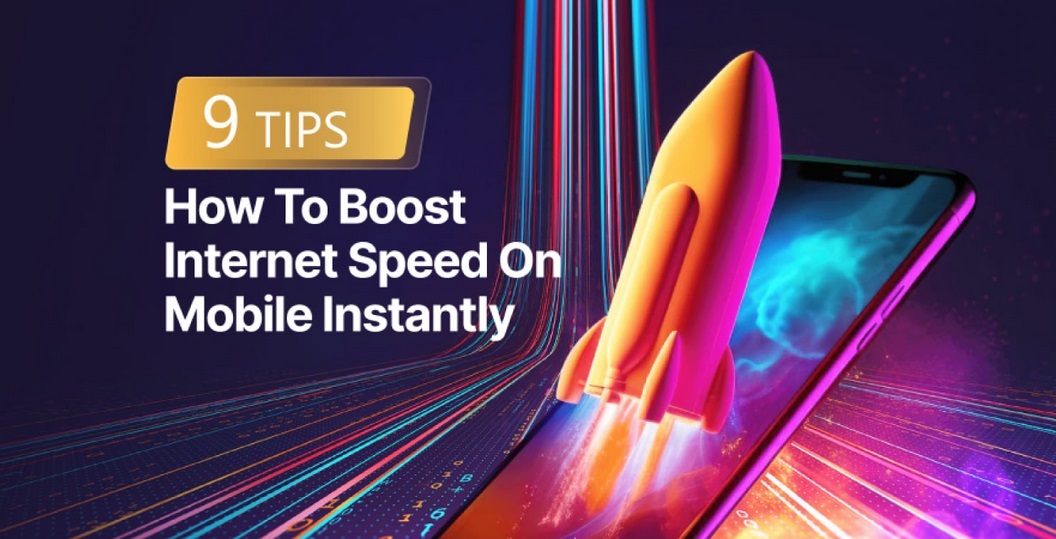
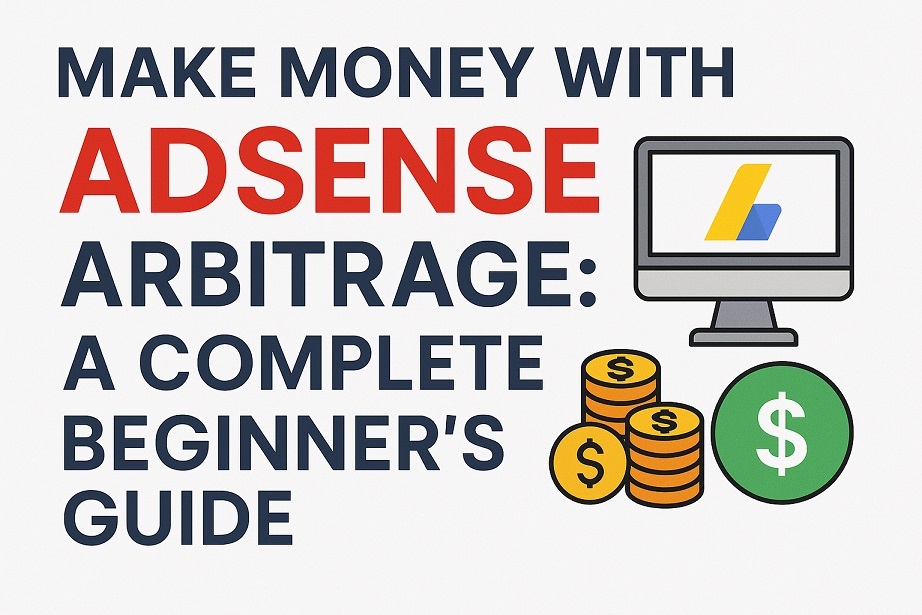
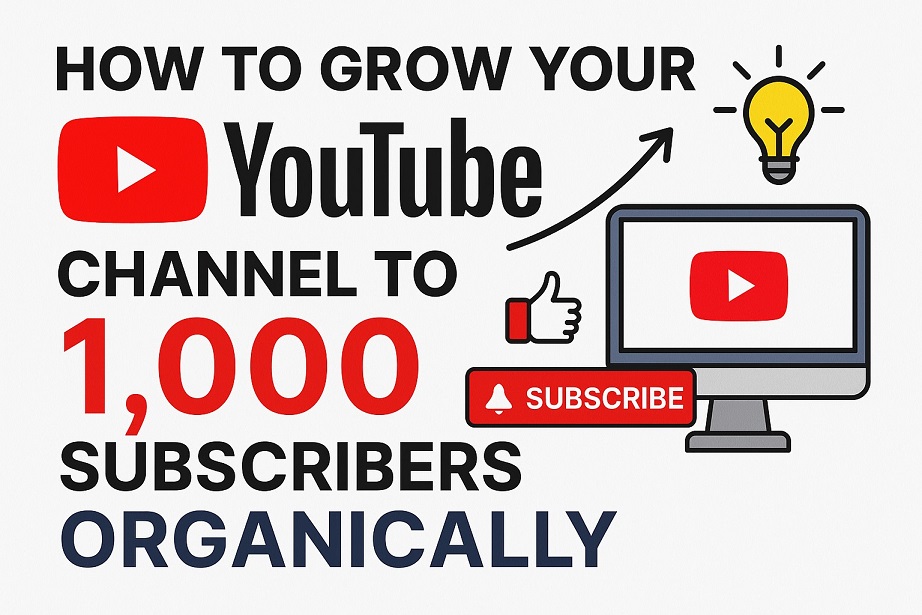
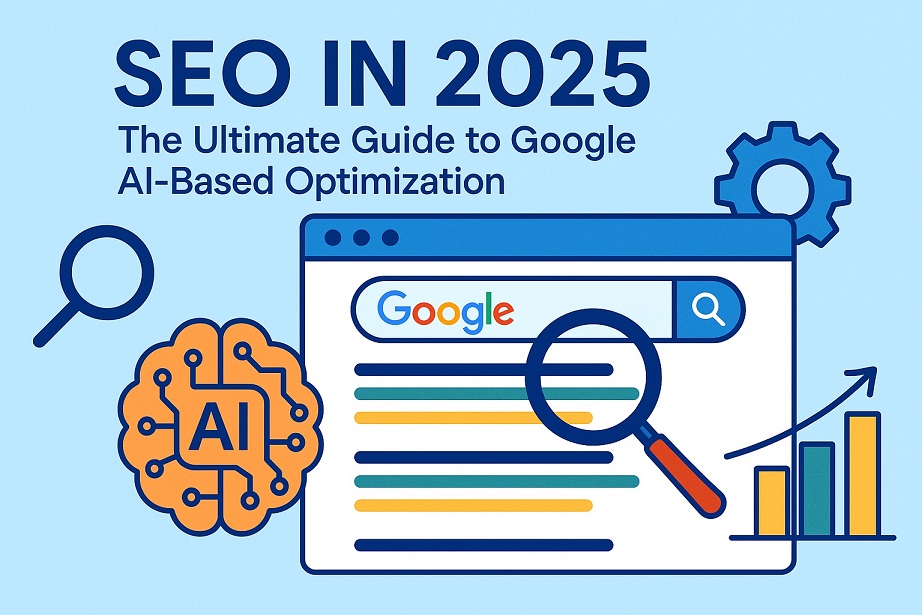
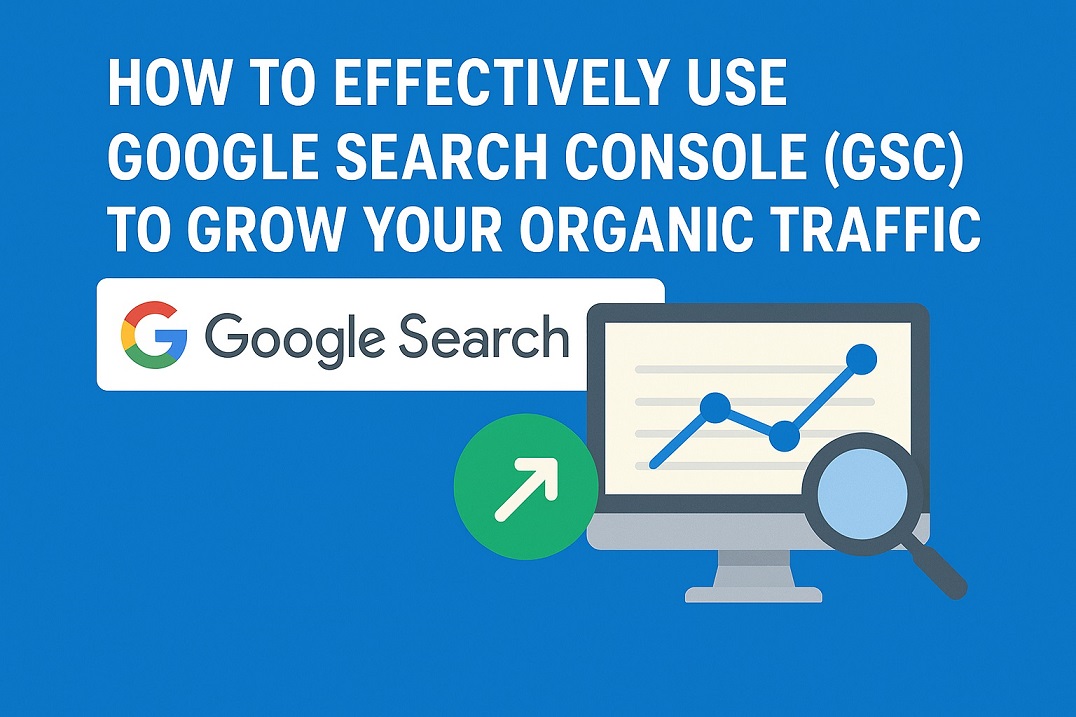
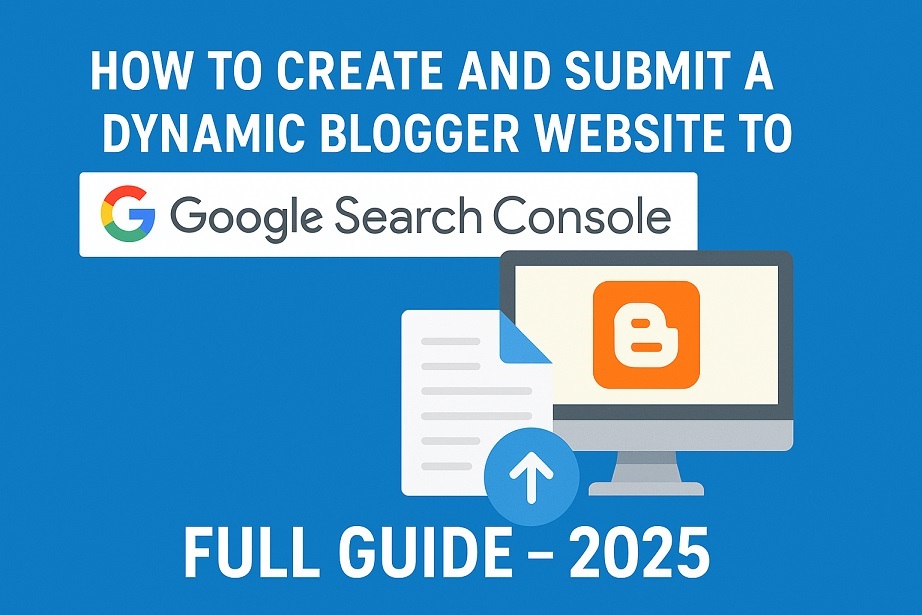
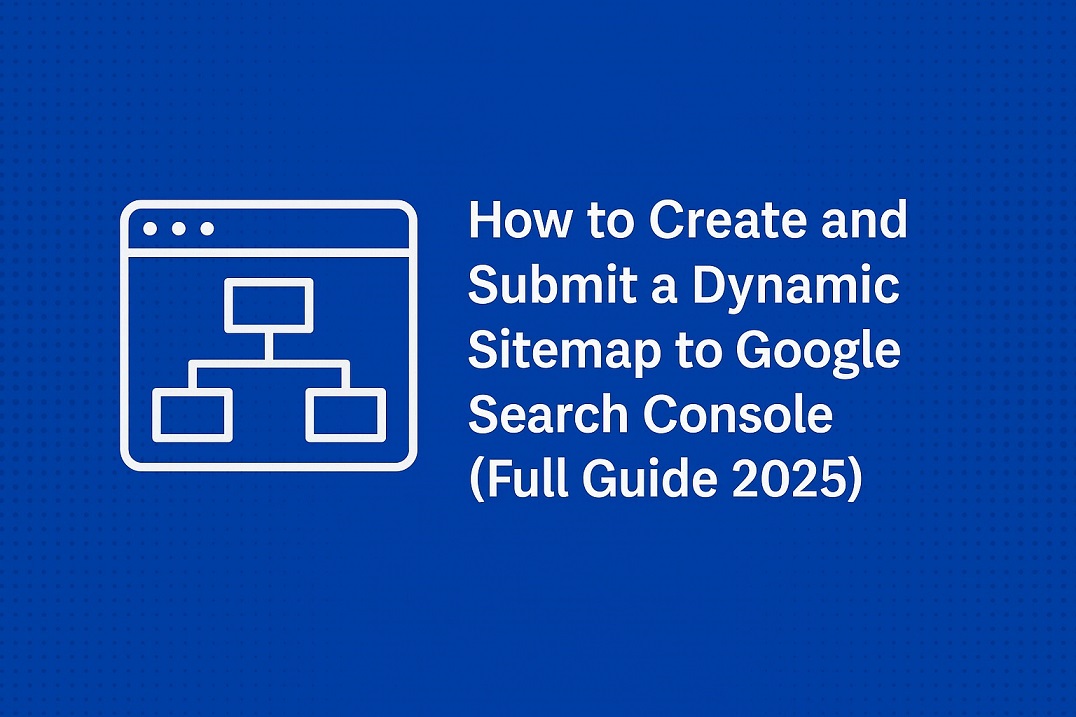
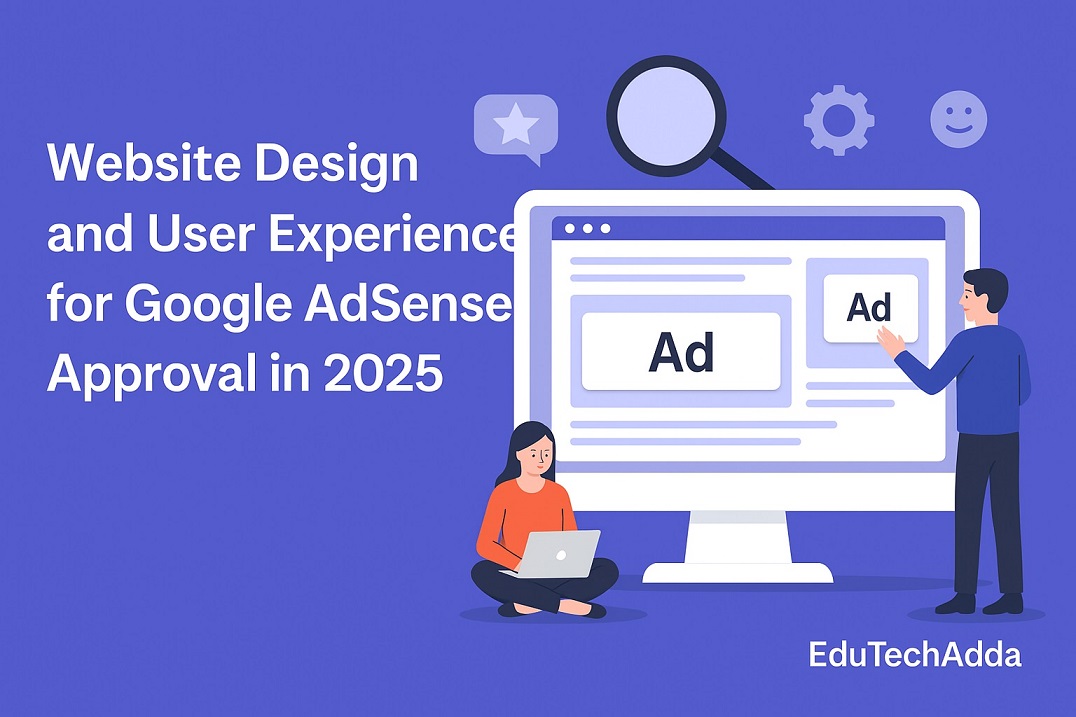






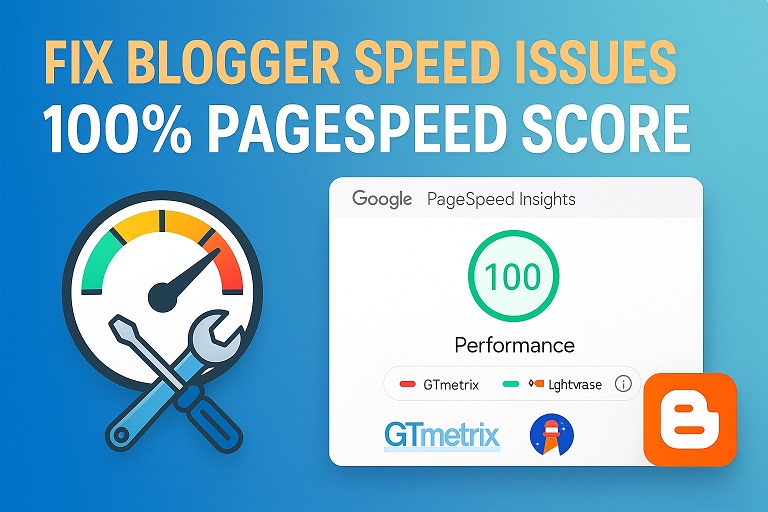



Leave Message