How to Create and Submit a Dynamic Blogger Website to Google Search Console (Full Guide – 2025)
Future of Tech & Web Dev Tips
How to Create and Submit a Dynamic Blogger Website to Google Search Console (Full Guide – 2025)
Introduction
Submitting your dynamic Blogger website to Google Search Console (GSC) is one of the first and most essential steps in getting discovered by search engines and earning organic traffic. Whether you're building your site using Laravel, WordPress, or a dynamic content management setup, indexing your site properly in 2025 requires technical accuracy and SEO best practices.
This guide will walk you through creating, optimizing, and submitting your dynamic Blogger site to GSC using the latest methods and Google guidelines (2025 update).
Step 1: Build a Dynamic Blogger Website (Laravel or WordPress-Based)
Option 1: WordPress Blogger Setup
-
Use themes designed for blogging (e.g., Astra, Kadence, GeneratePress).
-
Install plugins:
-
Yoast SEO or Rank Math
-
Google Site Kit (for GSC integration)
-
Option 2: Laravel Blogger Setup
-
Create routes dynamically for posts/pages using a database.
-
Create a Blade template for blog content display.
-
Structure clean URLs like:
yourdomain.com/blog/title-of-post -
Use packages:
-
spatie/laravel-sitemap -
spatie/laravel-seo
-
-
Ensure each blog has:
-
<title>,<meta name="description">, and<canonical>tag.
-
Step 2: Set Up Google Search Console
-
Click “Start Now” and sign in with your Google account.
-
Choose “Domain” or “URL prefix”:
-
Domain (recommended): Works for all subdomains & protocols.
-
URL prefix: For HTTP/HTTPS or www/non-www specific
-
-
✅ For custom domains, always use Domain property.
Step 3: Verify Domain Ownership
Domain Method (via DNS)
-
Copy the TXT record provided by Google.
-
Log into your domain registrar (e.g., GoDaddy, Namecheap, Cloudflare).
-
Add the TXT record to DNS settings.
-
Return to GSC and click “Verify”.
⏱️ It may take a few minutes to a few hours to verify.
Step 4: Generate & Submit XML Sitemap
WordPress Users
-
If using Rank Math or Yoast, sitemap URL is usually:
https://yourdomain.com/sitemap_index.xml
Laravel Users
-
Install Sitemap package:
composer require spatie/laravel-sitemap -
Create a command to auto-generate sitemap:
SitemapGenerator::create('https://yourdomain.com')->writeToFile(public_path('sitemap.xml')); -
Your sitemap will be at:
https://yourdomain.com/sitemap.xml
Submit to Google:
-
In GSC, go to your property.
-
Click Sitemaps → paste your sitemap URL.
-
Click Submit.
Step 5: Index Your Pages Manually (Optional but Recommended)
If you’ve just launched or published new posts:
-
In GSC, go to URL Inspection Tool.
-
Paste the blog URL (e.g., a specific post).
-
Click “Request Indexing”.
-
Google will queue your page for crawling.
Step 6: Monitor Site Performance in GSC
Use these tabs in Google Search Console:
-
Performance → see clicks, impressions, CTR.
-
Coverage → check errors, pages not indexed.
-
Page Experience → Core Web Vitals insights.
-
Mobile Usability → ensure responsiveness.
-
Enhancements → structured data, breadcrumbs, etc.
❗ Common Mistakes to Avoid
| Mistake | Solution |
|---|---|
| No sitemap submitted | Use sitemap plugin or generate manually |
| Using old Google Webmaster Tools link | Use new GSC at search.google.com |
| Poor mobile experience | Use responsive themes or frontend frameworks |
| Broken internal links | Always test navigation and link structure |
| No SSL (HTTPS) | Use SSL – Google prefers secure sites |
✅ Final Tips
-
✅ Ensure your site loads fast (Core Web Vitals).
-
✅ Use semantic HTML and proper
<h1>, <h2>tags. -
✅ Avoid duplicate titles or descriptions.
-
✅ Keep checking for errors in Coverage tab weekly.
-
✅ Submit updated sitemaps when content structure changes.
🧾 Bonus: SEO Tools to Boost Indexing & Visibility
-
Google Site Kit (WordPress)
-
Ahrefs Webmaster Tools
-
Ubersuggest
-
Spatie SEO & Sitemap for Laravel
-
PageSpeed Insights
🙋 Frequently Asked Questions (FAQs)
❓1. What is Google Search Console (GSC), and why is it important?
Answer:
Google Search Console is a free tool by Google that helps you monitor, maintain, and troubleshoot your site’s presence in Google Search results. It helps you track indexing status, fix errors, submit sitemaps, and improve visibility.
❓2. Can I submit a dynamic website to Google Search Console?
Answer:
Yes! Whether your website is dynamic (e.g., Laravel or WordPress-based) or static, you can and should submit it to Google Search Console for indexing and visibility.
❓3. How do I verify domain ownership in GSC?
Answer:
You can verify your domain by adding a TXT record to your domain's DNS settings (recommended). Other options include HTML file upload or using Google Analytics/Tag Manager (for URL prefix).
❓4. What is a sitemap, and why do I need it?
Answer:
A sitemap is an XML file that lists all the important URLs of your site. It helps Google crawl and index your website efficiently. Submitting it in GSC ensures your pages are discoverable faster.
❓5. What’s the sitemap URL for WordPress?
Answer:
If you're using SEO plugins like Yoast or Rank Math, your sitemap is usually located at:
https://yourdomain.com/sitemap_index.xml
❓6. How do I generate a sitemap in Laravel?
Answer:
Use packages like spatie/laravel-sitemap. It allows you to dynamically generate and update your sitemap with blog routes and other pages.
❓7. Can I request Google to index a new blog post manually?
Answer:
Yes. Use the URL Inspection Tool in Google Search Console. Enter the URL and click Request Indexing to submit it directly to Google for crawling.
❓8. How long does it take for Google to index my site?
Answer:
It varies. Usually within 24–72 hours, but it can take longer for new or low-authority domains. A proper sitemap and clean site architecture speed up the process.
❓9. Do I need a custom domain to use Google Search Console?
Answer:
You can use it with free domains (like Blogspot), but Google prefers custom domains for full ownership verification and better indexing control.
❓10. Why isn’t my blog showing up on Google?
Answer:
Possible reasons:
-
No sitemap submitted
-
Site is not indexed yet
-
Crawl errors or blocked pages
-
Poor content quality or duplicate content
-
Robots.txt disallowing crawling
❓11. Can I use the same GSC account for multiple websites?
Answer:
Yes. You can manage multiple properties (websites) under one Google Search Console account.
❓12. Do I need technical skills to use GSC?
Answer:
Basic usage (like submitting a sitemap or checking errors) doesn’t require coding. However, dynamic websites (Laravel) may require developer help for sitemap creation, structured data, etc.
🏁 Conclusion
Creating and submitting a dynamic Blogger website to Google Search Console in 2025 is easier than ever — if you follow best practices. Whether you use WordPress for ease or Laravel for full control, focus on SEO, sitemap setup, and Google’s latest policy changes.
📬 Pro Tip: Always monitor your coverage & performance weekly in GSC to grow your organic traffic effectively.

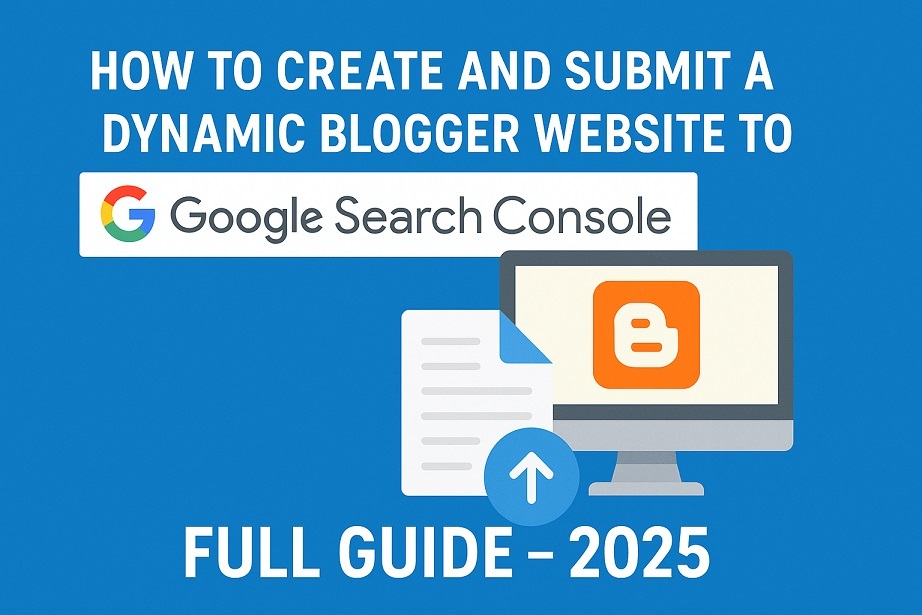
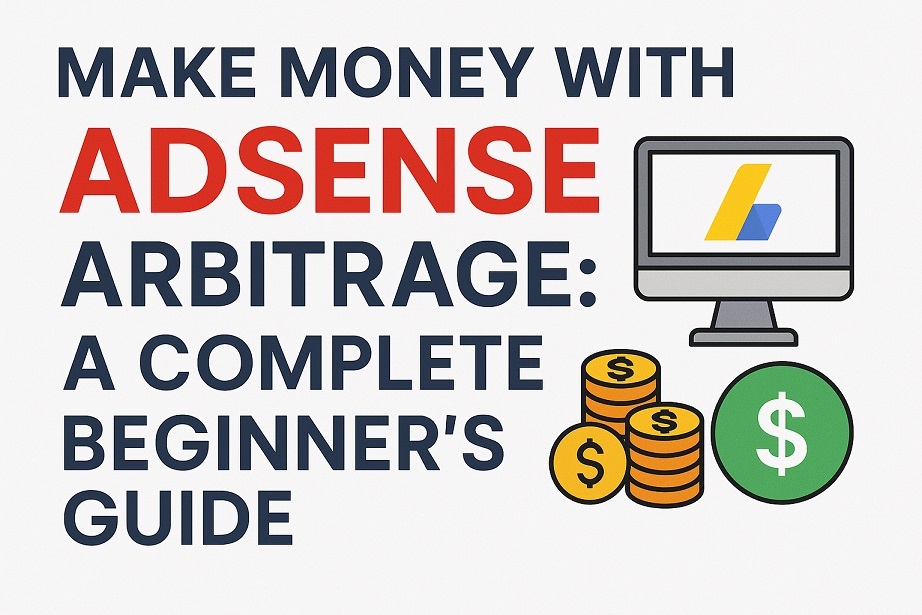
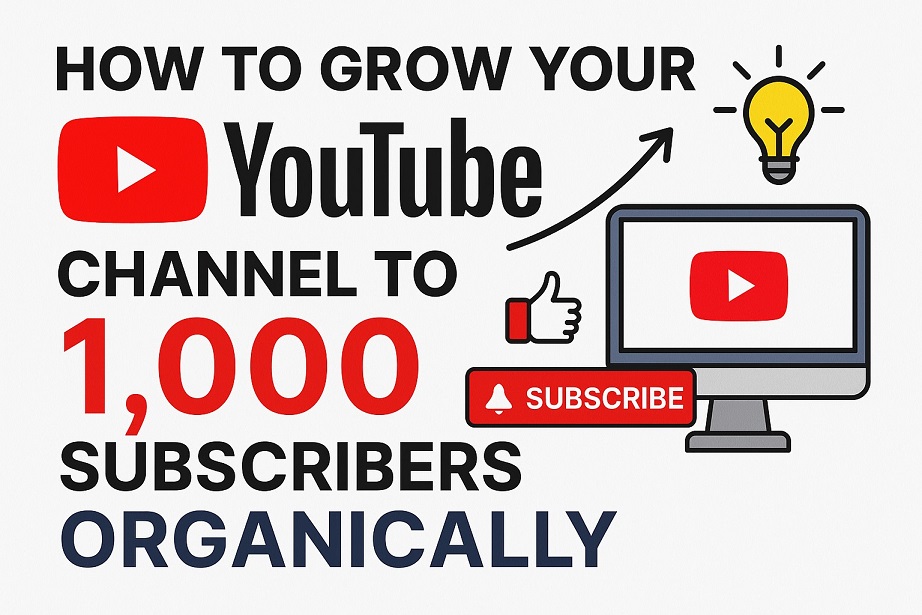
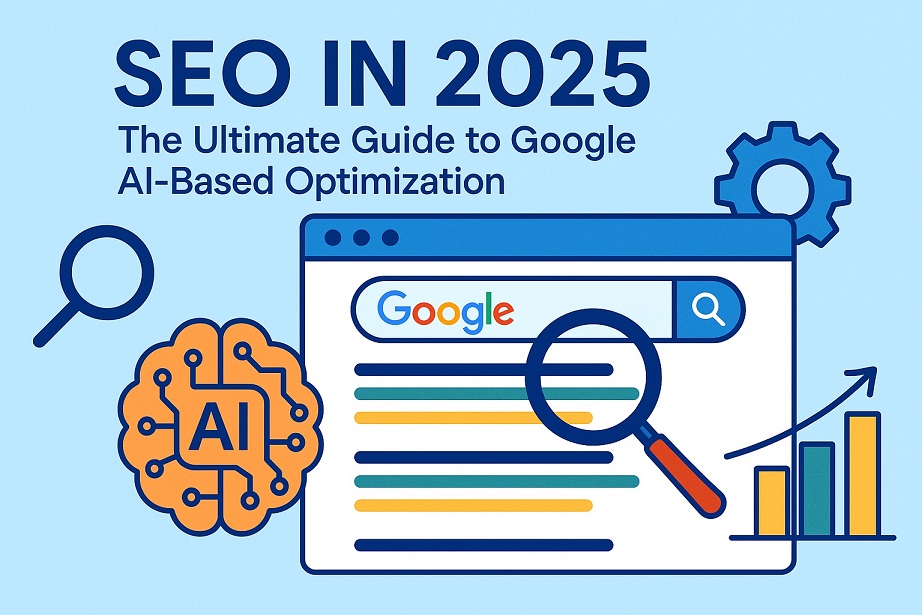
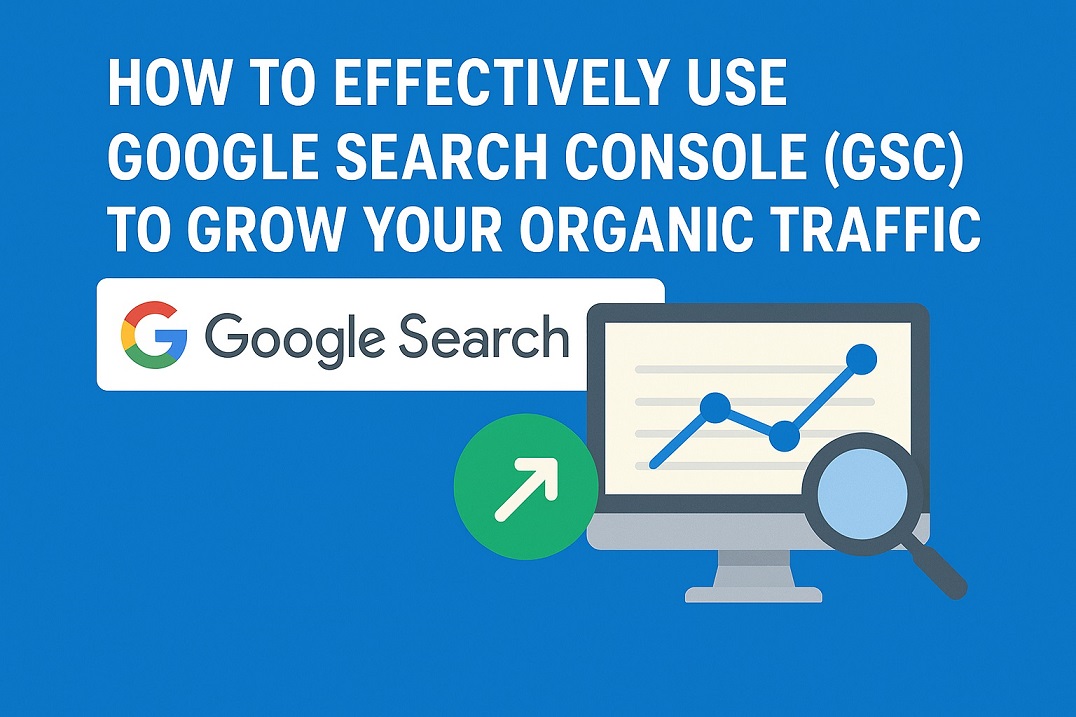
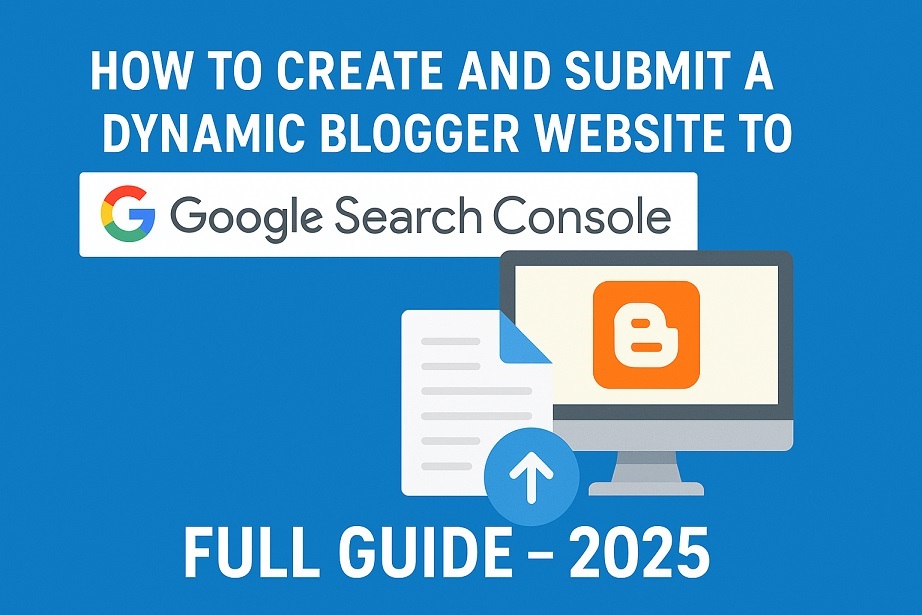
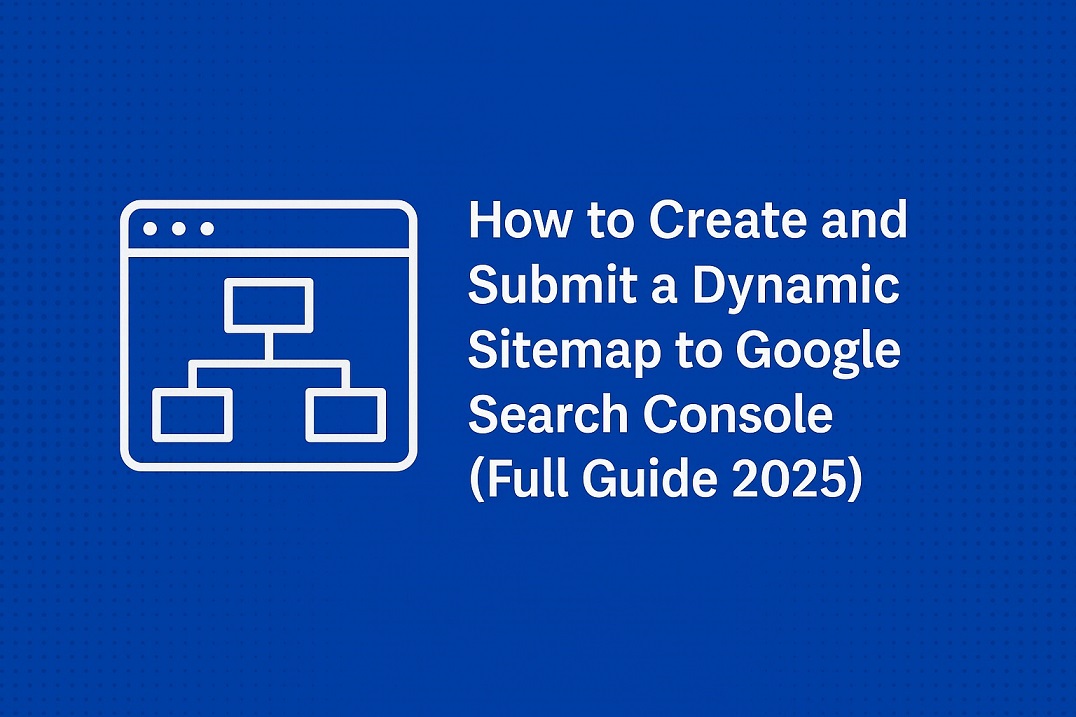
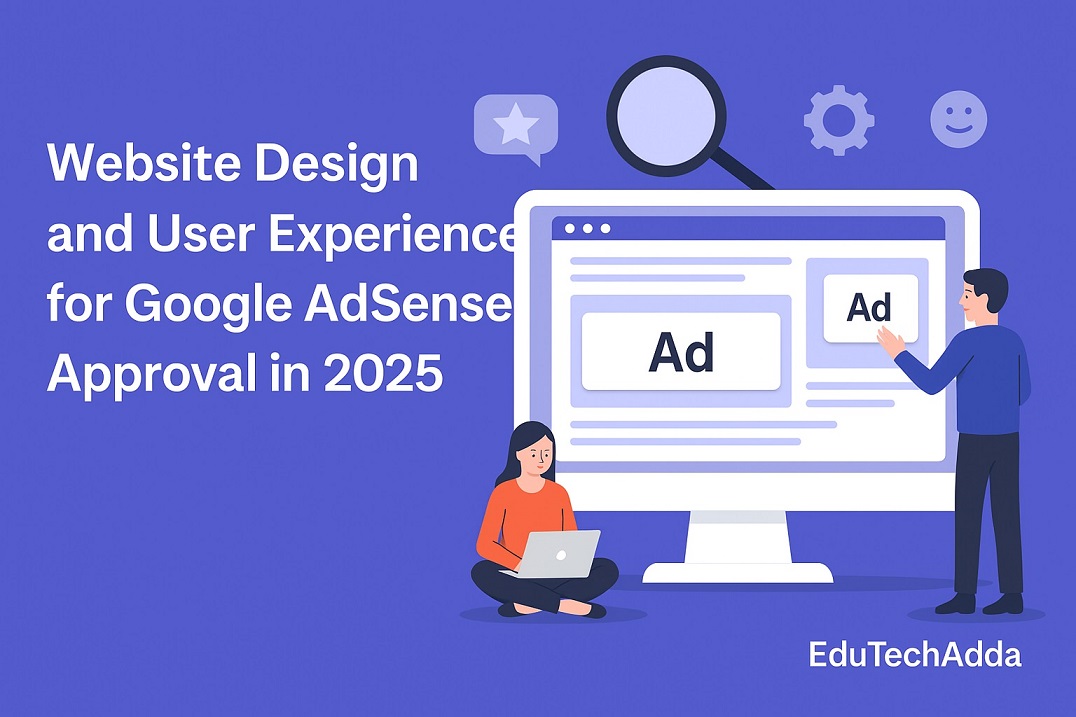






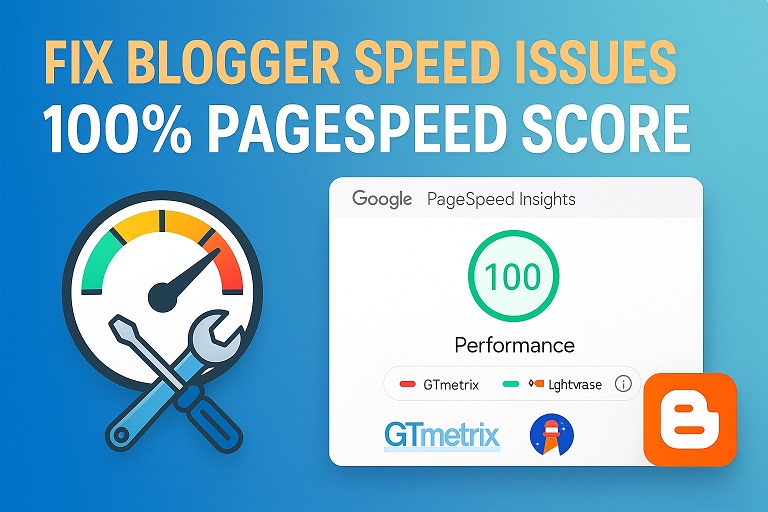




Leave Message