How to Verify Your Google Play Console Account Using Address & Mobile Number | EduTechAdda.com
Future of Tech & Web Dev Tips
📱 How to Verify Your Google Play Console Account Using Address & Mobile Number: Complete Guide + Quick Tips
If you’re an Android developer aiming to publish your app on the Google Play Store, verifying your Google Play Console account is a vital step. This involves confirming your address and mobile number to establish your authenticity and secure your developer profile.
In this guide, we’ll cover:
✨ Why verification matters
📝 Step-by-step process to verify your mobile and address
📄 Required documents for address proof
⚡ Pro tips to speed up your verification
🚧 Common issues & fixes
🌟 Why Google Play Console Verification is Important
-
🔐 Builds trust: Helps Google ensure only genuine developers publish apps
-
🛡️ Security: Protects your developer profile and users
-
💰 Access payments: Enables merchant account and paid app features
-
🚀 Smooth publishing: Avoids account restrictions and delays
🧭 Step-by-Step Verification Process
1️⃣ Sign in to Google Play Console
Visit Google Play Console and log in with your developer account.
2️⃣ Complete Developer Profile
Go to:
Setup > Developer account > Account details
Fill in the details:
-
🧑💼 Developer Name
-
📧 Email
-
📱 Mobile Number (active & personal)
-
🏠 Full Address (city, postal code, country)
3️⃣ Verify Mobile Number
-
📲 Google sends a 6-digit code via SMS.
-
⌨️ Enter the code to verify.
-
🔄 If not received, try resending or use another number.
4️⃣ Address Verification (If Needed)
You may need to upload documents like:
-
📃 Utility bill
-
🏦 Bank statement
-
🆔 Government ID with address
Upload these in the console or via Google’s link.
5️⃣ Business Verification (For Merchant Account)
-
🏢 Verify business address at Google Payments Center
-
📑 Submit KYC documents (PAN, GST, EIN, etc.)
-
💳 Link bank account for payments
⚡ Special Tips for Quick Verification
-
✔️ Use consistent information matching your official documents
-
📞 Avoid virtual/VOIP numbers; use your personal mobile number
-
📸 Upload clear, high-quality scans/photos of documents
-
⏰ Submit documents as soon as requested to avoid delays
-
📥 Check spam/junk folders for Google emails
-
🌐 Use a reliable internet connection for uploads
-
👤 Use the same Google account throughout the process
-
🤝 Follow up with Google support if verification stalls
🚧 Common Issues & Solutions
| ❌ Problem | ✅ Solution |
|---|---|
| SMS verification code not received | Try a different phone number or check network |
| Document rejection | Upload clear, complete documents |
| Address mismatch error | Use documents with exact matching address |
| Merchant account stuck | Contact Google Payments support |
Related Posts:-
-
Airtel’s Game-Changing Offer: Get One Year of Perplexity Pro Subscription Absolutely Free
-
Korean Drama S Line: Plot, Cast, Episodes & Where to Watch the Thrilling New Series
-
Yamaha New FZ-X Hybrid Launched with Advanced Features & TFT Screen | Price, Specs & Comparison
-
Majorana 1 Price in India: पूरी जानकारी, स्पेसिफिकेशन और फीचर्स
-
Biggest YouTube Monetization Update – 15 July 2025 | Is 4000 Watch Time Gone
-
Tesla Model Y Launched in India – Price, Variants, Features, and All You Need to Know
🎯 Conclusion
Verifying your Google Play Console account with accurate address and mobile number details is essential for becoming a trusted developer on the Play Store. Follow these steps carefully and use the tips to get verified faster and avoid common mistakes.
❓ FAQs
Q1: Can I use a landline or VOIP number?
A1: No, use a real, active mobile number for SMS verification.
Q2: Which documents can I upload for address proof?
A2: Utility bills, bank statements, government-issued IDs showing your address.
Q3: How long does verification take?
A3: Usually a few hours to 3 business days.
Q4: Is mobile verification mandatory?
A4: Yes, it’s required to secure your account.
Q5: What if verification fails?
A5: Recheck info, upload clear docs, and contact support if needed.
If this guide helped you, bookmark it, share it with fellow developers, and stay tuned on edutechadda for more updates!

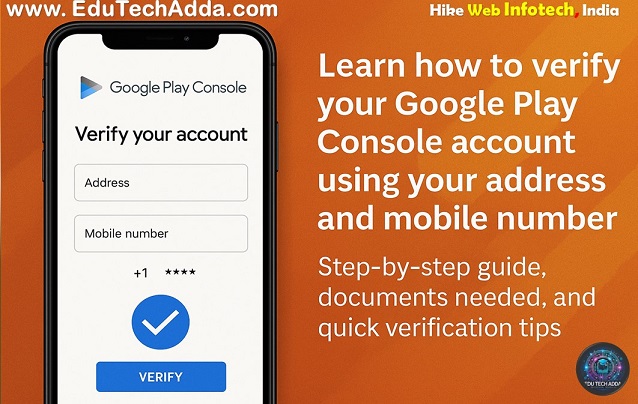
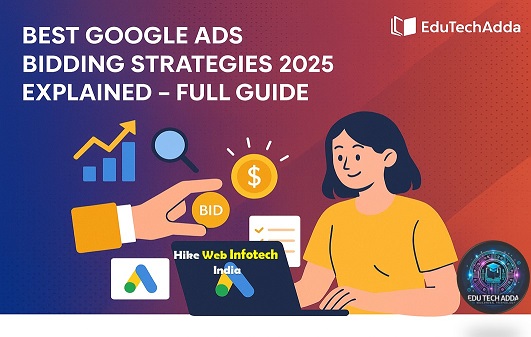




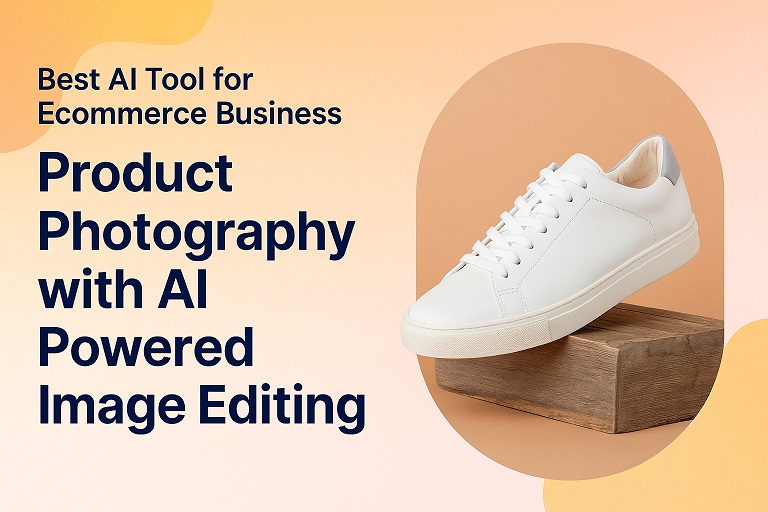
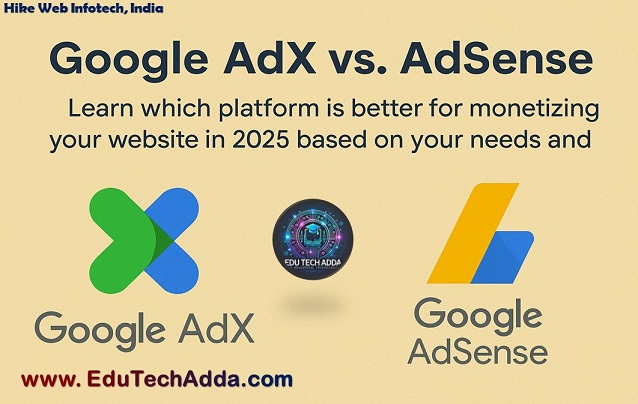
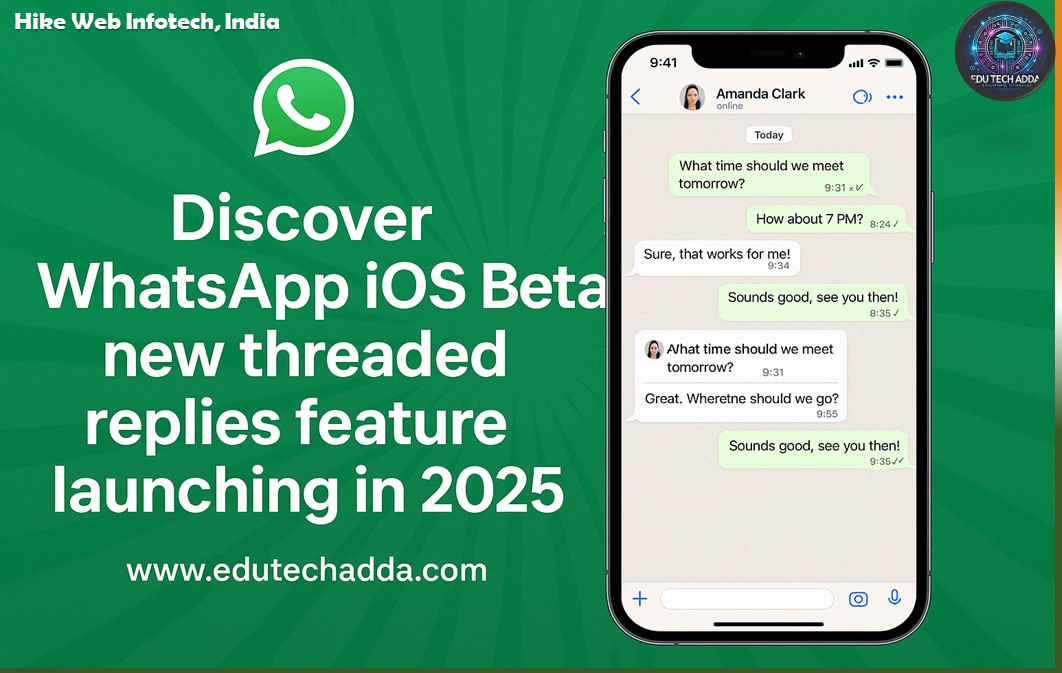

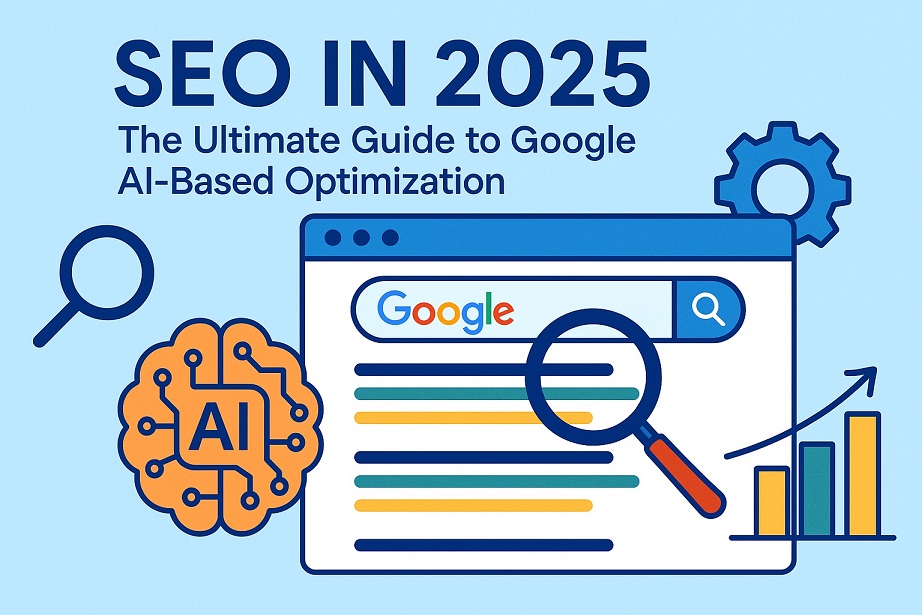
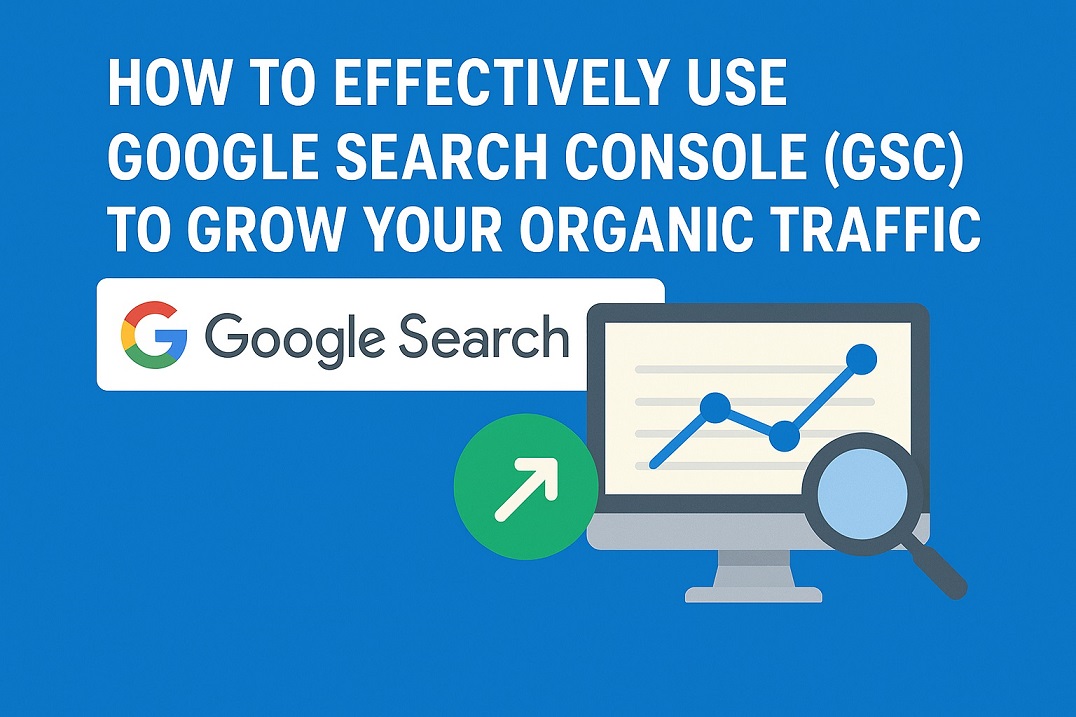
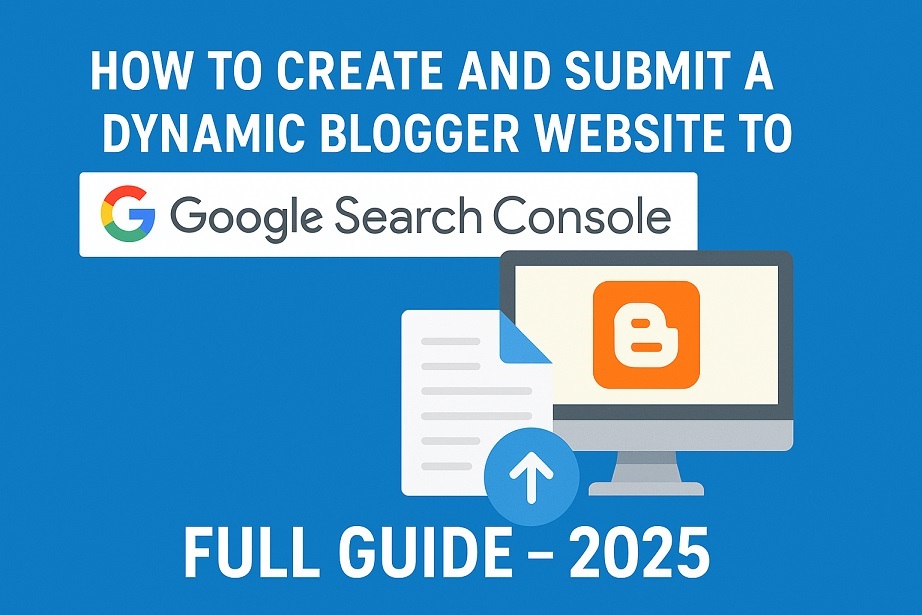
Leave Message